In the latest version of Shopware, Shopware has launched Flowbuilder. A functionality that allows you to set up your business processes more flexibly. In our blog, we elaborate on what the Flowbuilder's capabilities are and how you can apply it.
Why a flow builder?
Every business has its own unique processes. For an e-commerce platform, it is important that the platform is tailored to these business processes so that the customer gets the experience you want to offer. Shopware already had some key functionality for this such as the rule builder that allows you to set flexible rules, but this has now been joined by the flow builder. With the flow builder, you are able to set up certain flows depending on a certain condition without code. For instance, you can think of sending an e-mail after an order has been placed or calling an external system after an order has been placed.
How does the Shopware flowbuilder work?
The flowbuilder can be found under Shop settings ==> Flowbuilder. Various flows are already set up by default, such as sending an e-mail after a sales order is placed. So now you can add your own flows to this using a visual interface. The flows are built using three settings namely triggers, conditions and actions. In the workflow below, we give an example of this where a different email is sent out depending on the type of customer.
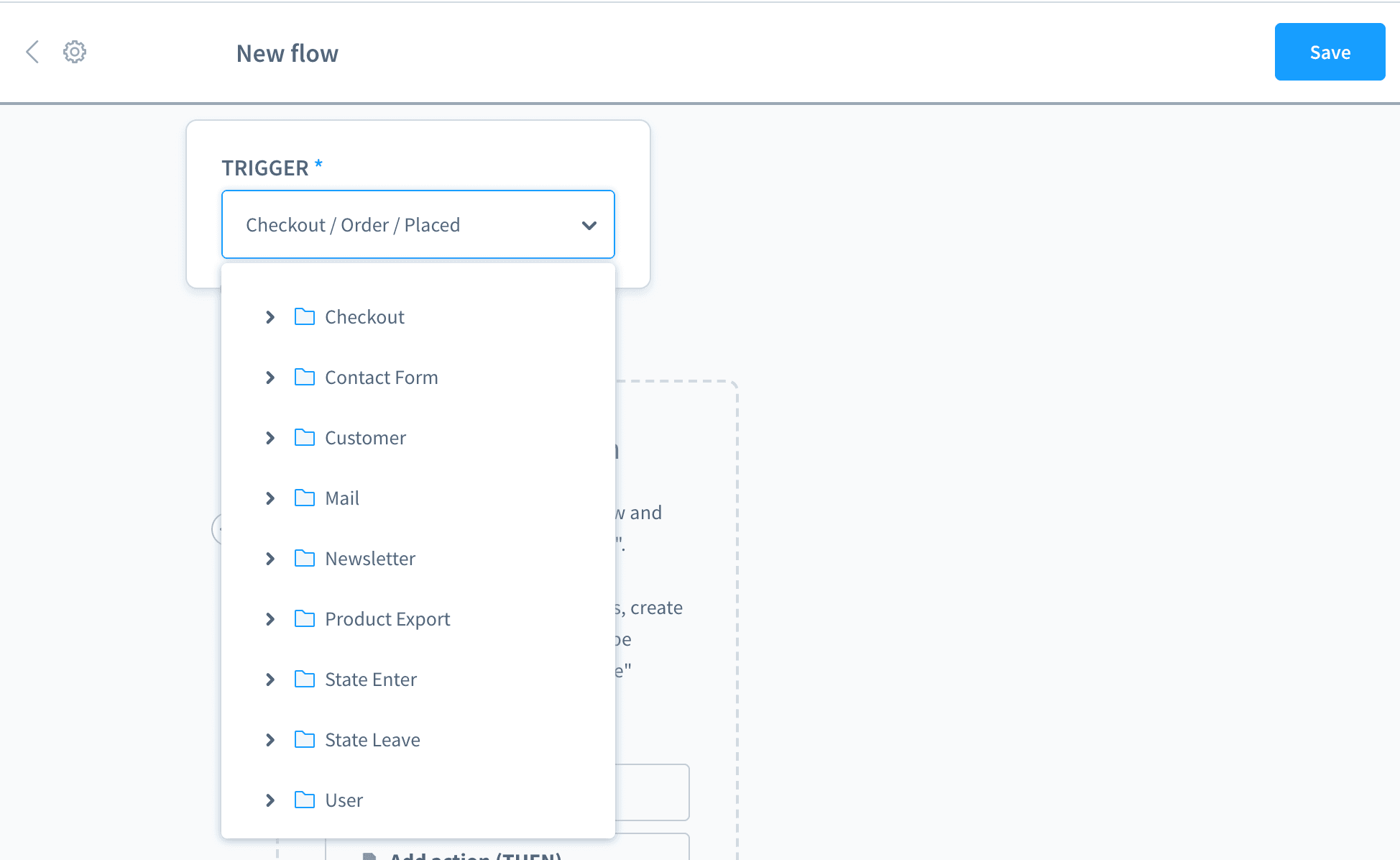
1. Trigger: this is the action that triggers the flow, e.g. a new sales order. There are all kinds of different triggers that can be used.
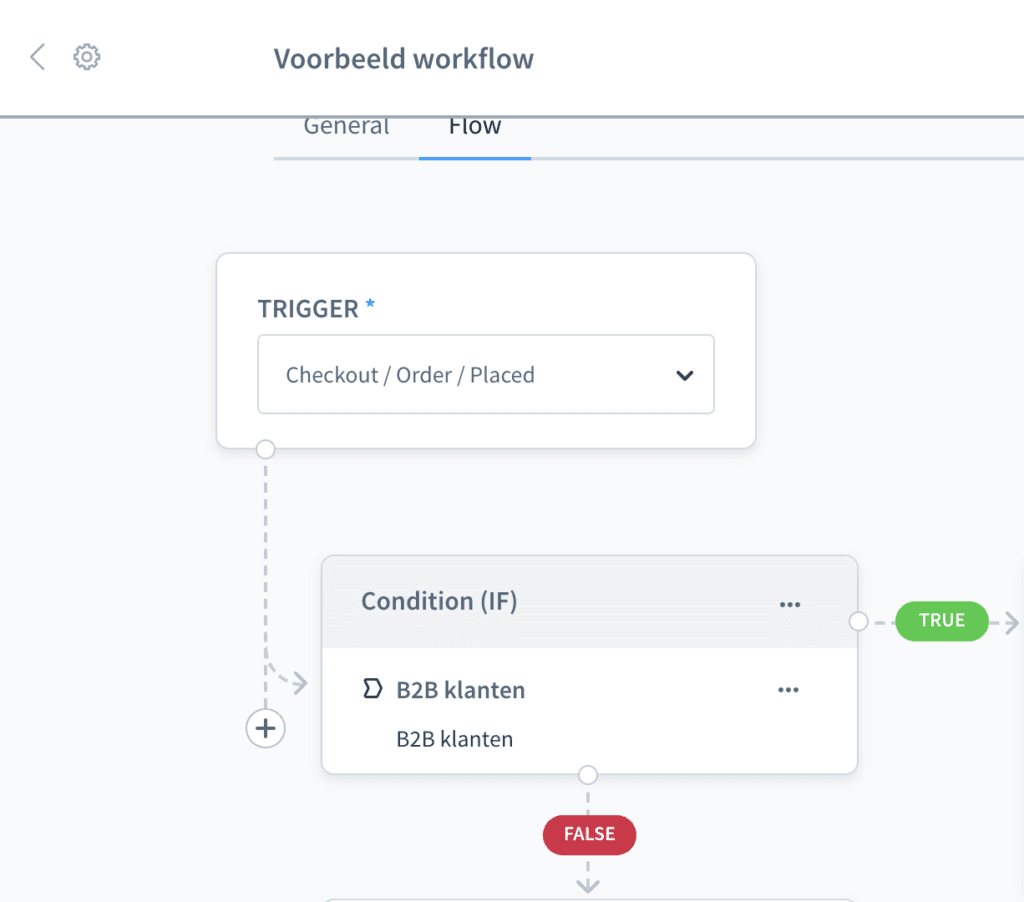
2. Condition: a specific condition that you can pass along, which in turn can be based on a rule. In our example, we created a rule for a business customer and a consumer.
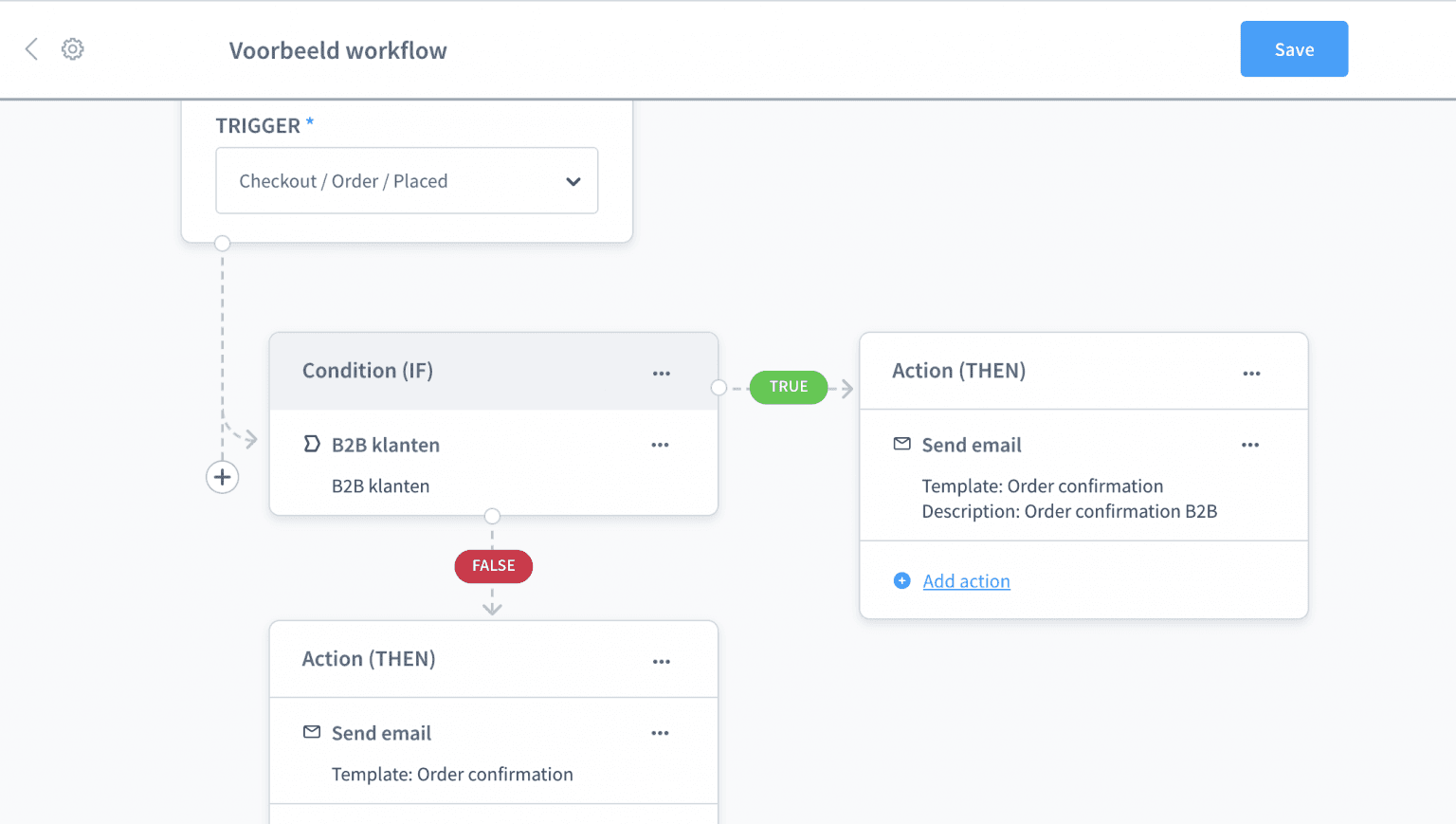
3. Action: the action to follow, for example, sending an e-mail. Here, we created an order confirmation e-mail for a business customer and for a consumer.
What can you do with the Shopware flowbuilder
In addition to the standard flows already present in the system, you are therefore able to add new flows yourself. Below, we list some examples that can help you further improve and automate your business process:
- Segmenting customers and orders into specific categories using tags.
- Sending out personalised emails based on the tags you set.
- Create or send invoices or reviews based on certain actions
- Forwarding data to external systems e.g. your ERP system, your email marketing system or your customer service software.
- Determine your order statuses based on certain actions, thus creating a specific payment or workflow.
- Create workflows to communicate with your suppliers
- Use workflows for internal communication, for example, by being kept informed of certain orders.
These are just a few examples of flows you could set up with the Shopware 6 flowbuilder. Now, if you want to know more about the flowbuilder take contact with us or check out our Shopware 6 page for more information about Shopware.










